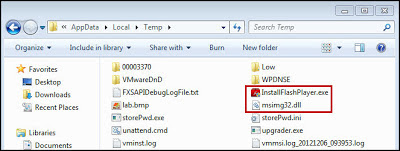There is a tendency to focus on what is different when we are faced with newer operating systems. What are the security changes and how does that impact security testing against it? What are the new artifacts and what new information do they provide? The focus is mostly on the changes as it relates to us looking at the operating system. However, there are other changes that may impact us even more and the way we do our jobs. These changes occur when we use these newer operating systems on the workstations we use for analysis and the changes impact how our tools operate. The User Account Control feature in the newer operating systems is one such change impacting how we use our tools.
User Account Control (UAC) was first introduced with Windows Vista and the feature carried over to Windows 7. By default, UAC is turned on in both operating systems. “The primary goal of User Account Control is to reduce the exposure and attack surface of the Windows 7 operating system by requiring that all users run in standard user mode, and by limiting administrator-level access to authorized processes.” This means even if a user account is in the administrators group every application the account runs will only have standard user privileges instead of the all powerful administrative privileges. In essence, we are not administrators when UAC is turned on.
It’s fairly easy to see the impact UAC has on a user account with administrative privileges. With UAC turned on, open a command prompt and type the command “whoami.exe /priv” to see the privileges of the logged on user account (if your system has UnxUtils configured in your path then make sure to run Windows\System32\whoami.exe).
C:\> whoami.exe /priv
As shown above the user account only has five privileges and none of them are the elevated privileges typically associated with administrator accounts. The two ways to get around UAC is to either turn it off or to use the “Run As” feature when starting an application. Continuing to see the impact of UAC, with the same user account re-run the command “whoami.exe/ priv” with either UAC completely turned off or with a command prompt opened with the “Run As” feature. Notice the difference in the privileges the user account has as shown below.
C:\> whoami.exe /priv
UAC will impact any application that requires administrative privileges to function properly. I first encountered the impact UAC has on applications is when I was working on a script to examine volume shadow copies. My script needed elevated privileges to work and without it the script would just fail. Why the sudden interest in UAC now? Last week a new DFIR program was released and the tool requires elevated privileges to run properly. A few people encountered an error when running the program on both Windows Vista and Windows 7. The program in question is Harlan’s Forensic Scanner and the error some people saw when clicking the Init button is below.
The error is a direct result of UAC being enabled on the workstations running the Forensic Scanner. To get around UAC and thus the error, all one has to do is use the “Run As” feature when launching the Forensic Scanner (or in my case by disabling UAC completely). Again, the UAC error is not unique to the Forensic Scanner; it’s any program that requires administrative privileges. With that said let’s take a closer look at what is really occurring with the scanner and UAC.
I monitored the Forensic Scanner as it executed with ProcessMonitor using an administrative user account with UAC turned on. The screenshot below shows the first permission issue encountered due to the restricted privileges imposed by UAC.
The event shows access is being denied when the scanner tries to open the M:\Windows\system32\config\software hive in my mounted forensic image. Now let’s take a look at the same event with UAC turned off (or with the scanner being executed with the “Run As” feature).
The event shows the result is now a success instead of the denied access previously encountered. The end result is the software registry hive was opened. Now the error some people are encountering makes a little more sense: “No filename specified at PERL2EXE_STORAGE/WinSetup.pm line 136”. The Forensic Scanner is unable to open the registry hives because the user account being used has standard privileges since UAC removed the administrative privileges.
When we upgrade our workstations to newer operating systems it may impact the way our tools work. The User Account Control feature introduced with Windows Vista and carried over to Windows 7 is just one example. When the User Account Control feature is turned on any tools needing administrative privileges will no longer function properly.
User Account Control (UAC) was first introduced with Windows Vista and the feature carried over to Windows 7. By default, UAC is turned on in both operating systems. “The primary goal of User Account Control is to reduce the exposure and attack surface of the Windows 7 operating system by requiring that all users run in standard user mode, and by limiting administrator-level access to authorized processes.” This means even if a user account is in the administrators group every application the account runs will only have standard user privileges instead of the all powerful administrative privileges. In essence, we are not administrators when UAC is turned on.
It’s fairly easy to see the impact UAC has on a user account with administrative privileges. With UAC turned on, open a command prompt and type the command “whoami.exe /priv” to see the privileges of the logged on user account (if your system has UnxUtils configured in your path then make sure to run Windows\System32\whoami.exe).
C:\> whoami.exe /priv
As shown above the user account only has five privileges and none of them are the elevated privileges typically associated with administrator accounts. The two ways to get around UAC is to either turn it off or to use the “Run As” feature when starting an application. Continuing to see the impact of UAC, with the same user account re-run the command “whoami.exe/ priv” with either UAC completely turned off or with a command prompt opened with the “Run As” feature. Notice the difference in the privileges the user account has as shown below.
C:\> whoami.exe /priv
UAC Impact on Digital Forensic and Incident Response Tools
UAC will impact any application that requires administrative privileges to function properly. I first encountered the impact UAC has on applications is when I was working on a script to examine volume shadow copies. My script needed elevated privileges to work and without it the script would just fail. Why the sudden interest in UAC now? Last week a new DFIR program was released and the tool requires elevated privileges to run properly. A few people encountered an error when running the program on both Windows Vista and Windows 7. The program in question is Harlan’s Forensic Scanner and the error some people saw when clicking the Init button is below.
The error is a direct result of UAC being enabled on the workstations running the Forensic Scanner. To get around UAC and thus the error, all one has to do is use the “Run As” feature when launching the Forensic Scanner (or in my case by disabling UAC completely). Again, the UAC error is not unique to the Forensic Scanner; it’s any program that requires administrative privileges. With that said let’s take a closer look at what is really occurring with the scanner and UAC.
I monitored the Forensic Scanner as it executed with ProcessMonitor using an administrative user account with UAC turned on. The screenshot below shows the first permission issue encountered due to the restricted privileges imposed by UAC.
The event shows access is being denied when the scanner tries to open the M:\Windows\system32\config\software hive in my mounted forensic image. Now let’s take a look at the same event with UAC turned off (or with the scanner being executed with the “Run As” feature).
The event shows the result is now a success instead of the denied access previously encountered. The end result is the software registry hive was opened. Now the error some people are encountering makes a little more sense: “No filename specified at PERL2EXE_STORAGE/WinSetup.pm line 136”. The Forensic Scanner is unable to open the registry hives because the user account being used has standard privileges since UAC removed the administrative privileges.
When we upgrade our workstations to newer operating systems it may impact the way our tools work. The User Account Control feature introduced with Windows Vista and carried over to Windows 7 is just one example. When the User Account Control feature is turned on any tools needing administrative privileges will no longer function properly.